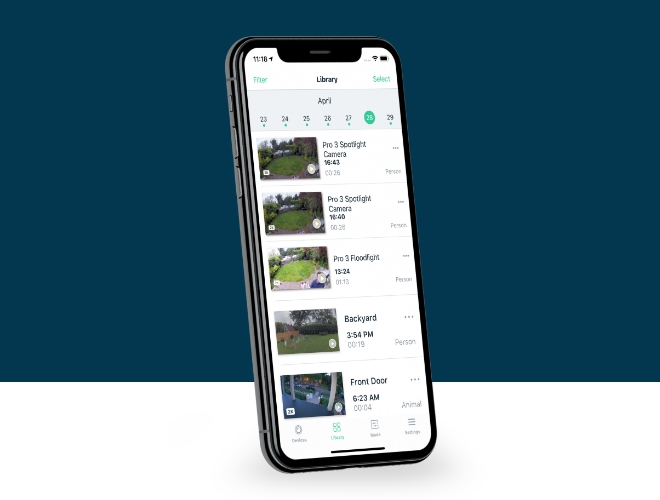Arlo Essential Spotlight cameras are ideal for smaller spaces. You don’t need sacrifice with video recording quality with these cameras installed. In this blog, we will discuss easy steps to set up an Arlo Essential Spotlight Wireless Security camera using a Base Station and router.
How to Set Up Arlo Essential Spotlight Camera with Base Station?
The steps mentioned below will make you understand the installation process of an Arlo Essential Spotlight camera with Base Station or Smart Hub. Therefore, before you follow them, be very sure that you have installed the Arlo Base Station or SmartHub using the Arlo app.
- Ensure that your mobile phone has the latest version of the Arlo Secure app installed.
- Launch the app.
- Scroll down to the bottom.
- Tap the Add New Device option.
- Select Cameras.
- Tap Essential.
- Choose the camera model that you want to install.
- Now, you need to choose the Arlo SmartHub or Base Station.
Tip: In case you have not installed the Base Station, you have to select the Add New SmartHub. Thereafter, plug the Ethernet cable into your Base Station or SmartHub and tap Continue. Lastly power up the Base Station and select Continue again.
- After selecting the Base Station, you have to insert the battery into the camera.
- Tap Continue.
- The app will now scan your Arlo Essential Spotlight Wireless Security camera.
- Once the camera is detected, you will be prompted to name it
- Thereafter, tap Continue and position your camera.
- Finally, tap Finish.
In this manner, you can install the Arlo Essential Spotlight Wireless Security Camera with the Base Station or SmartHub. Know that the setup will fail if the camera is more than 6 feet away from your Arlo SmartHub or Base Station. In case the Arlo app takes too long to identify your camera, you should pair it manually and press its Sync button. After that, walk through the in-app instructions.
How to Set Up Arlo Essential Spotlight Camera Directly with WiFi?
Arlo Essential Spotlight cameras can also be connected directly to WiFi. It means the Base Station or SmartHub usage is completely optional. You can refer to the below-given steps if you want to set up the Essential Spotlight camera directly with WiFi. This will also require the Arlo app.
- Connect your mobile phone to the 2.4 GHz WiFi of your router.
- Launch the Arlo app after that.
- If you are asked to log in, input the Arlo account login details.
- Now, find the Add New Device option at the bottom of the screen and tap it.
- Tap Cameras > Essential.
- You must now select your Arlo Essential Spotlight Wireless Security Camera model number.
- Choose the Connect without SmartHub option.
- Tap Continue.
- Ensure once again that your mobile phone is connected to a 2.4 GHz WiFi network because cameras operate on the same frequency.
- Now, return to the Arlo app.
- To proceed, tap Continue.
- Now, input the SSID and password of your router.
- Press and hold the Sync button on the camera for 2 seconds. You can easily find that button on the camera bottom.
- After that, hold the QR code about 4-6 inches in front of your security camera.
- If you hear a chime, tap Continue.
- The app will now try to detect your camera.
- Name the camera and position it.
- Tap Finish.
This is how to install Arlo Essential Spotlight Wireless Security Camera directly with WiFi. Your camera must be present in the range of the router (3-6 feet). Else, the setup process will fail.
The Final Thoughts
Arlo Essential Spotlight Wireless Security Camera is a good option when it comes to improving the home security. Since we have provided you with the instructions to install the camera with and without Base Station, we hope that you will be able to complete the process easily.