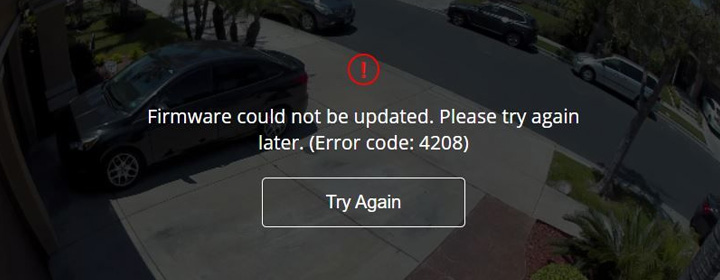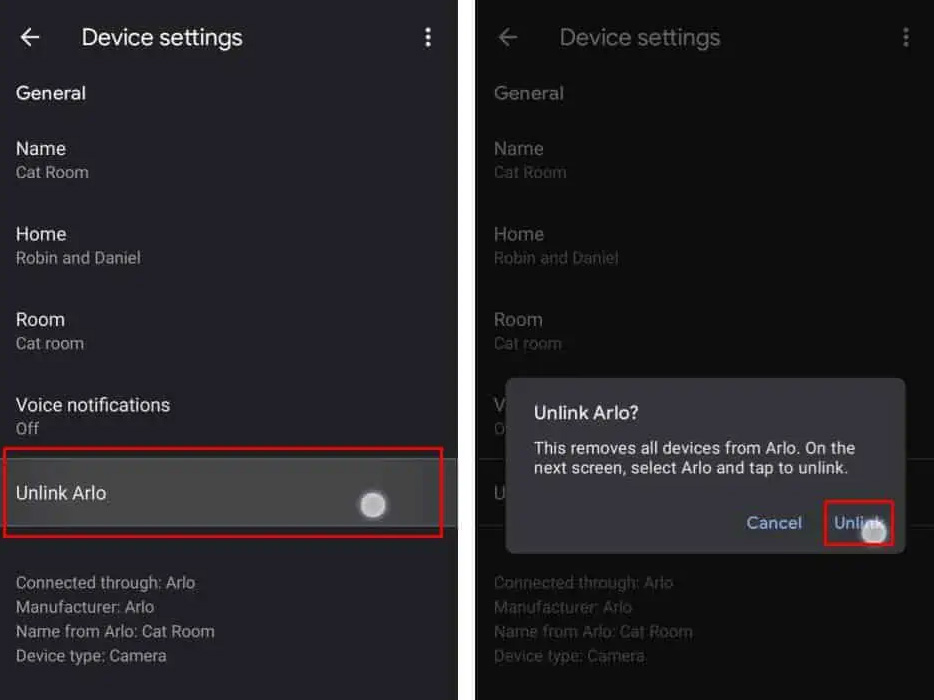Arlo regularly releases firmware update for its devices so that they can run on latest features. Arlo cameras firmware updates automatically between 3:00 AM to 5:00 AM. However, users can upgrade the firmware manually too. This update can stop due to the Arlo error code 4208.
What causes this Arlo firmware update error and what are the steps that you need to follow in order to troubleshoot the issue? We are going to discuss that in this post.
Before Getting Started
The most common reason why the Arlo firmware update error 4208 is troubling you is that you have not connected your device (mobile phone or PC) to the Arlo SmartHub, Base Station, or a WiFi network. The update also fails if your device has less than 15% battery.
Troubleshooting: Arlo Error Code 4208
1. Check the Internet Connectivity
The mobile device in use as well as your Arlo camera must be connected to the same WiFi network. Arlo app generally works this way. Apart from this, your mobile device must be in the range of the router or Arlo SmartHub or Base Station.
2. Ensure Stable Internet
An unstable internet connection can also cause the firmware update error. Therefore, you have to be very sure that the internet is working fine. You can verify this by running a speed test. If the results are poor, check LAN cables related to the router or Base Station. The cable must be damage-free. If everything is fine with the cable, you can contact your ISP to confirm about internet-related issues.
3. Restart Your Devices
Sometimes, glitches can also stop you from updating the camera firmware and cause the Arlo error code 4208. Thus, it is suggested to reboot your Arlo camera as well as the router/SmartHub/Base Station.
To reboot the camera, you need to remove its battery from the casing and put it back after a 10 seconds gap. If you want to reboot your WiFi device, just unplug it from the wall socket and let it rest for a few minutes. Thereafter, switch it on once again. Try to update the firmware again.
4. Remove Camera from Arlo Account
In case you are still failing to update the camera firmware and getting the error code, you should remove the camera from the Arlo account and do Arlo setup once again. The steps to remove the device from the account are given below:
- Log in to your Arlo account after accessing my.arlo.com.
- You can also use the Arlo app.
- Select Settings on the app’s dashboard or the Arlo account web GUI.
- Thereafter, tap or click My Devices.
- Choose the camera that you wish to remove.
- Scroll down to the bottom.
- Select Remove.
- Tap/Click Yes.
Note: In case you are removing the Arlo Wire-Free or Arlo Pro, you should ensure that the Base Station or SmartHub is working in disarmed mode.
After removing the Arlo camera from your account, you are suggested to set it up once again. The on-screen prompts in the Arlo app will help you that. The firmware will also get updating while you configure your security camera.
The Final Words
That’s all about why the Arlo error code 4208 shows up and what you can do to get it resolved. We are expecting that after taking the help of the troubleshooting tips given above, you will be able to fix the error.